Sometimes features which first appear to be gimmicks end up being useful. When I’m sorting through a folder of pictures (for example screenshots for a blog post), I like to switch over to the “Cover Flow” view in OS X’s Finder and step through the list using the arrow keys. One way you can activate this view is by clicking on the Cover Flow button at the top of your Finder window:
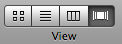
You can also choose “as Cover Flow” from the “View” menu.
If I want to take a closer look at an image, I just tap the spacebar, which activates Quick Look. Here’s a video showing these features in action: