Ok, finally, I think I figured this out. Recently, I read a security tip suggesting that I shouldn’t use my administrator account when I’m doing normal writing to the blog. So, I instead starting writing posts from an “author” account. Well, according to some fool, embeds fall outside of the restricted HTML that authors are allowed to use. A simple warning dialog would have saved me from so much frustration! Anyway, I’ve now promoted myself to an “editor,” so hopefully you should see me getting a strike below:
Category: Geek
WordPress 2.5 being weird with YouTube embeds
Update: The Fix.
I’m having a ton of trouble embedding YouTube videos in my posts right now. Every time I click on “Save,” WordPress just deletes the embed code. What’s going on? Anyone else having problems (or solutions)?
If I get this to work (by trying over and over again), Ronald Jenkees should be jamming below.
RSS – A more efficient way to waste your time online
If you already use an RSS reader, go ahead and skip this one. If you don’t know what RSS is, read on. Actually, forget reading, just watch this video from Common Craft:
Got it? Instead of wasting your time going through all of your bookmarks each day, not knowing if you’ll find anything new or not, you just check your RSS reader to see what’s new. It’s like email… you only check your inbox; you don’t check the “sent” folder of each of your friends to see if they’ve sent anything to you.
I did a presentation on this in school, but unfortunately it’s on my old computer which I don’t feel like plugging in right now. Common Craft fortunately says it about the way I like to explain it, so no worries.
When it comes to RSS readers, I used to use NetNewsWire, which is Mac-only. I’d just leave it running in the background all day (with no open windows), and whenever I got a new message, the Dock icon would update, just like Mail does for new emails (and now even RSS feeds, if you choose to show them in your inbox). I could even browse the headlines just by right-clicking on the Dock, without cluttering my screen with another open window. There was no time wasted checking for new items; I’d only interact with it if I knew there was something new. If you only follow a few sites, there’s not even really a need for a separate application; you can use Live Bookmarks in Firefox or simply bookmark an RSS feed in Safari. They’ll let you know what’s new.
About a year ago, I stopped using NetNewsWire and started using Google Reader (disclaimer) instead. The main reason behind this was that I now use multiple computers (including an iPhone) each day, so I needed an online solution that would keep the read/unread status of each item in sync across machines. I always have a web browser open, so the fact that it’s web-based isn’t really a problem, but I do miss the Dock icon functionality.
Oh, and my feed? It’s right here: http://www.thewysz.com/wyszdom/feed/
Multi-file find & replace over SFTP
I recently heard from Koklynn (via Nelson) that Google Analytics had changed their tracking code. I like to keep things up to date, so I started the process of replacing the old code with the new. It took about 10 seconds to update the template on my WordPress-powered blog, but I also have a bunch of static HTML files sitting around from my old site.
Usually when I want to do a multi-file find and replace, I just fire up TextWrangler and go at it. However, I only knew how to specify the folder to search if I could access it from the Finder. I didn’t want to download, edit, and then re-upload all of my files, and the current Finder won’t mount volumes over SFTP. Smart people can probably just SSH into their accounts and type a few lines to do what I wanted, but I’m not smart. I needed to find a way to use a GUI to find and replace over a bunch of HTML files via SFTP.
I quickly discovered that TextWrangler can open files via SFTP, but I couldn’t figure out how to specify the path to search in the multi-file search. I also tried dragging the folder I wanted over from Cyberduck, but that didn’t work either. I needed to get these files from the Finder. I then remembered that Matt had been using macFUSE to do FTP uploads from the Finder. I hadn’t really read up on macFUSE, but it sounded like something could would work for me. So I went ahead and installed the core package, and then found MacFusion, which gave me a nice GUI, allowing me to quickly mount my server account in the Finder. (See update at bottom of post.) I went ahead and dragged the public_html folder to the sidebar, so I was able to quickly locate it in the Find/Replace window of TextWrangler after clicking on Other:
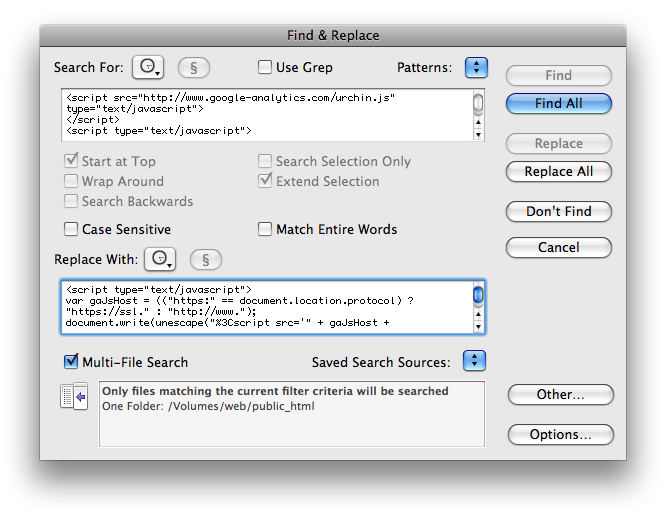
I also set up a filter so TextWrangler would only check the HTML files, by clicking on Options and then Edit Filter.
After that, I just sat back and let it go:
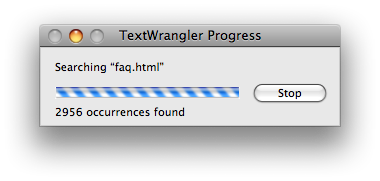
I think I got everything converted to the new code, but if you find any of the old stuff lying around go ahead and let me know.
But wait! This post isn’t over yet; I have three more Mac geek-related things:
1: This is my first post with WordPress 2.5 using images. This is notable, because when I first tried the image uploader, I got an HTTP error. After some searching, I learned that this is caused by a problem with the Mac version of Flash. A variety of solutions were proposed, but it looked like they all involved either installing a plugin or disabling a security feature, two things I don’t like to do without good reason. Then, I noticed on the WordPress bug filed for the issue that the fix was simply to disable the Flash uploader for Macs if the mod_security module is enabled. This fix isn’t in the current release of WordPress, but it was easy enough for me to create the same effect without modifying any source code. I just went into Safari’s preferences, opened the Security tab, and unchecked Enable plug-ins. That disabled Flash, and I was able to use the alternate uploader with no problem.
2. Speaking of images, it’s nice that when I do a ⌘-Shift-4-Space capture of a window it includes the drop shadow, but I’d also like the option to not capture the shadow without having to manually select the window using the crosshairs or opening Grab or another utility.
3. I like that I can use the familiar Mac-standard ⌘I and ⌘B keyboard shortcuts in the WordPress 2.5 visual editor. I don’t think this worked in earlier versions.
Update: As I was closing out my windows for the day I realized that MacFusion, although cool, was unnecessary. I had already mounted my account on the desktop successfully via sshfs.
WordPress 2.5
This is my first post using WordPress 2.5. I’ve never posted about a version upgrade before, but I have a few comments this time. I didn’t even read the blog entry about it before upgrading, so I didn’t know what to expect. I’m a pretty reckless early adopter.
The upgrade went smoothly until the end, when I couldn’t access the upgrade page because the Maintenance Mode plugin blocked me. I don’t know if I did something wrong, but I just temporarily renamed the plugin’s folder to deactivate it, and everything was fine.
The next thing that I noticed was that WordPress was again inserting the WordPress version number in my HTML, which I like to remove for security reasons. I had previously removed it from my theme in the header.php file, but they’ve started generating it a different way now. Fortunately, there’s a quick one-line fix that I discovered on Safirul Alredha’s blog. Just add this line to the functions.php file of your current theme:
remove_action(‘wp_head’, ‘wp_generator’);
You can put it right at the beginning, after the <?php line.
Finally, when I opened the Write tab to compose this entry, I saw how different the new layout is. I’m a little disappointed that so much has been moved from the right sidebar and put all vertically on the left. Unless I write a really short post, I have to scroll down just to choose the post category. I wish I could just drag these modules around and arrange it how I want. The good news is that when I clicked Preview, it looked like that annoying Safari line break issue has been fixed, so I won’t have to wait for Firefox to open every time I create an entry.
Hey, nerd!
I want to do what I assume is a relatively simple task, but I don’t know how to do it, because I am not smart enough. Here’s the deal:
I have copied the files from my old site, homepage.mac.com/wysz/, to my new domain, thewysz.com, in the /hotw/ subdirectory. HotW is Home of the Wysz, by the way, not Hot W.
I don’t update the files on the .Mac site, so I want anyone who visits one of those pages to know about TheWysz.com. I took care of this a while ago by just adding a link to my new homepage at the bottom of every page. It took about 30 seconds with TextWrangler. This isn’t the greatest user experience, because if the visitor wants to view the newer version of the page he or she landed on, he or she would have to know to replace homepage.mac.com/wysz/[path/filename] with thewysz.com/hotw/[path/filename].
What I’d really like is to get the file path of the page somehow written to the file itself. That way I could add a link directly to the new URL or even do a meta refresh. Unfortunately, due to technical limitations of .Mac, I’m pretty sure server-side redirection is not possible. I think what I’d want the action to be is a find/replace of <head> for the refresh, or </body> if I wanted to just add a link at the bottom.
So how can I do it? I have over 2,000 files to process, so it would have to be completely automated and not require me to open the files individually. I’m on a Mac, and not afraid to type into a Unix terminal window.
Thank you, smart people. And if you, my dear readers, cannot offer a solution, I will be very disappointed in you.
Cluster computing for Chicken & Ketchup
The most recent episode of my podcast was edited on my new Mac Pro, which is powered by two quad-core Intel Xeon processors. It should be released late tonight or early tomorrow. Since I had the extra computing power, I edited the episode in HDV, instead of DV like the previous episodes. While editing I noticed a huge performance increase: I could work with many more layers in real time, and this was with much higher quality video.
Beyond the lack of performance frustrations during editing, the other big advantage I was looking for in the Mac Pro was a decrease in compression time when I export my final product for the web. The Mac Pro certainly is many times faster than my PowerMac G4 during compression, but, being the status/progress bar addict that I am, I noticed something strange when I opened up the Activity Monitor. The 8 cores weren’t being used to their fullest potential:
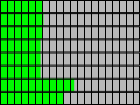
So I did 30 seconds of research, and found an article from Bare Feats suggesting that I create virtual cluster on my machine to decrease compression time. Compressor has the ability to split tasks and spread them across a cluster of Compressor instances, which traditionally is made up of multiple computers on a network. But you can also create a cluster of multiple instances on one machine. This is called a “virtual cluster.”
Unfortunately, using this technique I can’t send my Final Cut Pro sequence directly to Compressor. I must first export a movie file, and then send that to Compressor. So, is it worth the extra step for some more efficient use of processor cycles? Let’s find out, with an unscientific test. It’s super-unscientific since I used different clips that weren’t even the same duration, and I don’t know if my sequence was fully rendered before I exported directly from FCP.
But here are the stats, for HDV to 1920×1080 H.264 video:
- Without virtual clustering, sequence with a duration of 8:32 direct from FCP: 50 minutes
- With a virtual cluster of 8 instances, movie file with duration of 7:52: 14 minutes (plus about 2 minutes to export the movie file)
Even with all of the variables I introduced, I believe the advantage of setting up a virtual cluster on a multi-core machine is pretty obvious. Check out the CPU monitor during the clustered processing:
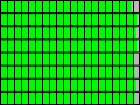
As fascinating as this may be, all of this investigation is time-consuming and often frustrating. And I’m still trying to get this video exported in an HD format that will play on an Apple TV, which is one of the reasons why as of this writing, the episode has not yet been published. So that’s why I’m glad I decided not to become a full-time video editor.
Another reason to love iChat
Recently, I realized that nobody would consider this publication a “real” blog without pictures of cats.
I’ve been using iChat for video since the public beta came out while I was in school. It’s a great way to keep in touch with my family, and it has even virtually brought my sister from a flat in London to our Thanksgiving dinner table in Pennsylvania. Another great part about the technology is that I can communicate with those who usually wouldn’t hear from me on the phone: our cats. They look right at the screen when I talk to them from California. I haven’t recorded this on video yet (that’s a cool new feature of Leopard), but I have taken some stills of our video conversations:
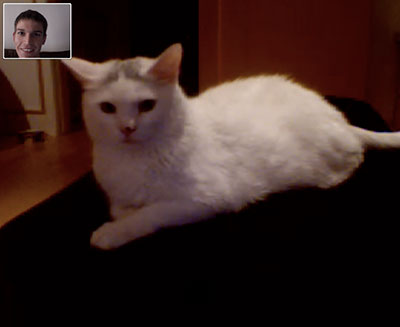
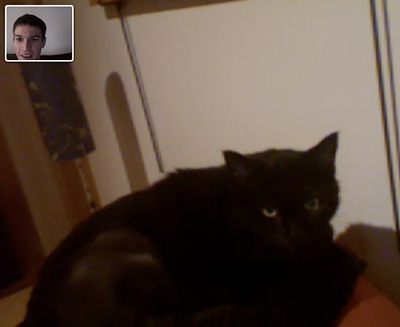
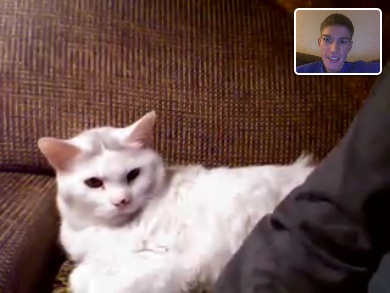
What gets Wysz excited?
I’m in the process of installing Final Cut Studio 2 on my Mac Pro. As expected, the packaging is very slick and expensive-looking. And when I opened the box, I let out a small geeky giggle upon the sight of nine installation DVDs.
All this so I can edit videos of me wearing chef pants.
Can’t send email on AT&T DSL?
If you’re trying to send non-AT&T email on AT&T DSL and you’re getting error messages, contact customer support and ask them to open port 25. That is all. 🙂