This is why I stopped using the free WiFi at DIA.
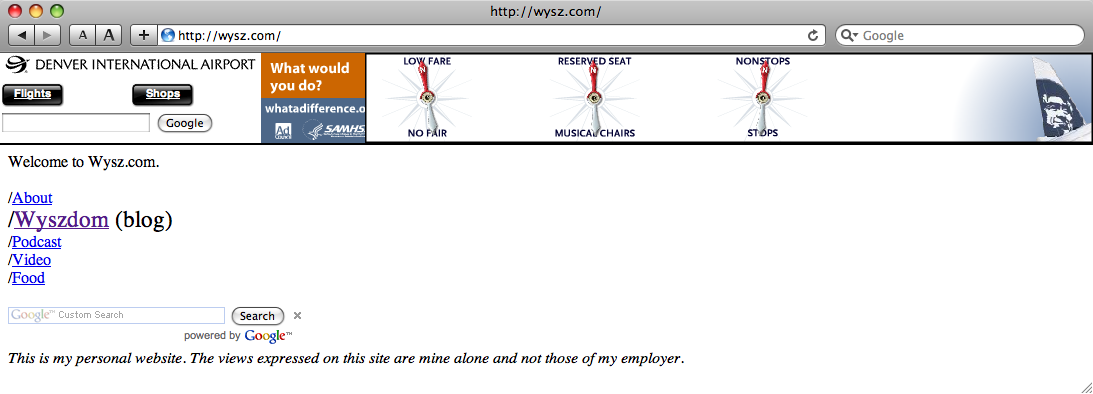
I wrote about how to add captions to YouTube a couple of months ago, and now I have something new to add. We’ve uploaded over 100 videos to the Webmaster Central YouTube Channel since launching it in February, and it’s cool to see how often they’re being referenced by webmasters, just like our blog posts and Help Center articles.
One issue with video, however, is that it’s not always the most searchable medium. To help make these videos easier for webmasters to reference, and to make them accessible to more users, we’ve created a new section on our Webmaster Help Forum site to host transcripts of the videos. You might notice that right now the list doesn’t include all 100+ webmaster-related videos, but you can help change that. We’re now accepting user-created captions of our videos, so anyone can contribute a caption file to our collection. We’ll add the captions to the video itself on YouTube as well as host it on our site so webmasters can search for that specific quote they were looking for. If we end up using your captions, we’ll of course mention your name in the video description and on the site, so everyone knows who put in the effort to transcribe the video.
You’re not allowed to touch many things at the NASA Exploration Center, but you do get to touch this:

I love the iPhone’s UI, but there’s one part of it that I don’t like: those popup dialog boxes that take over the screen. I first got annoyed with this after leaving my phone at my apartment for a day while I was at work. Since I have it synced to my calendar, a reminder popped up every time I had a meeting that day. Since I wasn’t there to close out the messages as they came in, the next time I used my phone I had to sit there and tap “close” a bunch of times before I could do anything with my phone.
Last night, I turned on my iPhone for the first time in a while (I’ve been using Android) to try out the 3.0 software. After updating the OS, I had a bunch of apps which hadn’t been updated in a while. For each app I tried to update, I received a notification that the iTunes terms of service had changed. This bug (multiple notifications instead of one) would only be a minor annoyance if the UI didn’t require that the messages block the operation of the phone. I took a short video of having to tap through the notifications, which I’m embedding below. I actually had to tap “OK” a bunch more times, but the tape is corrupted so I wasn’t able to capture the whole segment:
Earlier today, I tweeted about having my computer read an article to me while I checked up on things like Twitter and Google Reader, and even did some work. Usually, I use the service to help me multitask while doing things away from my computer, such as while I’m making dinner. This feature has been around forever, but here’s a quick demo in case you haven’t yet discovered it, using an article about NASA trying to blow up the Moon or something:
I love how the synthesized voice takes synthesized breaths.
I don’t log into Flickr very often these days, but I popped in today to dissociate my weird AT&T/Yahoo! hybrid account thingy from my Flickr account and instead move it to a straight-up regular Yahoo! account. First of all, kudos to Yahoo! for this even being possible. What I was really happy with was the friendly messages and mostly straightforward process, even though I did get caught in a loop for a minute:




Yay. I mean, Yahoo!
If you’ve ever dealt with Best Buy or Comcast before, you can stop reading.
I’m about to start working on a bandwidth-intensive personal project that will require decent upload speeds. Even though I have the fastest available AT&T DSL package, it would be painfully slow to use for this project, so I decided to temporarily switch to my other “favorite” provider, Comcast. Since I want Internet only, and Comcast hates to give reasonable prices to Internet-only customers (or even list the prices on their website), I decided to order through Best Buy since they’re always running some sort of promotion. Currently, I can get the “Blast” service (the fastest option that wouldn’t require me to buy a new modem), for about $30/month for three months, before it shoots up to like a zillion dollars. That’s actually a few dollars cheaper than what I’m paying for my super-slow DSL, and three months should be plenty of time for me to complete the bulk of my project.
After I went through the signup process in the store, I was handed a piece of paper and told that all I needed to do was call Comcast and give them my modem’s MAC address. Sounded easy enough, even though I knew I’d have to be routed around a bit since he circled the “professional installation” number. I asked if I had to pay anything or do anything else, and was told that no, I was all set, so I left and went about my day.
Well, tonight I called Comcast, and they didn’t have me anywhere in their system. I gave them my name and zip code, spelled my last name a bunch of times (always fun over the phone), and the “Comcast confirmation number” on the receipt. No entries were found for any of those, and the Comcast guy was pretty apologetic. He tried to send me off to billing, but they were already closed for the evening (It was 9 PM Pacific).
At the end of the call, I noticed on the printout that even though I already had the Comcast confirmation number, I probably should have been directed to the checkout counter to have them scan the paper and activate the account. Why I should have carried a piece of paper from one end of the store to the other and dealt with two different people is pretty stupid, but I guess that’s what should have happened. Of course the store is closed now, so I’ll have to continue this adventure tomorrow after work.
You’d think that in Silicon Valley everyone would be hooked up to some blazingly fast affordable fiber and commuting to work on Segways, but that’s disappointingly not the case at all. I can get FiOS in my small hometown of Doylestown, Pennsylvania, but in my apartment just down the street from Palm, I have to choose between AT&T and Comcast. I need to get out of here.
Update: I win, Best Buy definitely loses, and Comcast is kind of okay:
I went back to Best Buy today and had the cashier scan the paper. It printed out the same receipt I got last time, and she had no idea what it was for so I was sent to customer service. Customer service sent me back to the Geek desk. The told me the same thing they did last time. I certainly had my doubts about whether or not this particular store was able to accomplish anything, so I went to another Best Buy. They don’t sell Comcast stuff at all. I went back to my apartment, convinced that my call to Comcast would not go well.
When I called, of course they didn’t have my information. I was about to just beg them to give me the discounted price ($30/month for 3 months) and forget about the whole Best Buy referral, but the agent beat me to it. He said if I signed up through him, I’d get the “Blast” service for $30/month for a full year, and $25 installation. That sounded fine to me.
Then came the eye-rolling part. He asked when he could install (he talked about the installation in the first person, as if he would personally be coming out), and told me there’s no option for self-installation. I didn’t have my calendar in front of me, but I said that Thursday between 4 and 6 would be fine since Thursdays are generally free. It turns out I have a meeting until 4:30, but I’m hoping we’ll get out early.
Update 2 on 6/22/09: Never mind, getting cable still sucks.
First Comcast tech came on Thursday. After two hours, he was not able to connect me to anything, said he was sorry, and left. On Friday, a different tech called me at 3:00 and told me he was 10 minutes away. I explained to him that like most people, I was still at work at 3:00 on a weekday. So, we scheduled something for Saturday. He came by, and after about an hour found that the line to my apartment had been cut, probably during a renovation to my building. He said he was off to talk to the leasing office and I haven’t heard from Comcast (or the leasing office) since.
Update 3 on 6/23/09: Third time’s a charm? We’ll see.
Since I hadn’t heard from Comcast since Saturday, I tried contacting them to see what the issue was. The chat support was pretty useless, but they finally gave me a phone number for the installation. When I explained my situation, the agent on the phone said that all I needed to do was schedule them to come out and finish the job, so I did. My guess is that the technician will probably just let me know that nobody reconnected the lines and that I’m still out of luck. But you never know. I might be surprised. Things will be so much easier when I’m famous and complaining on my blog actually does something.
Update 4 on 6/27/09: Just as I suspected.
On Thursday, the leasing office called me about the situation and said that they have an agreement with some tech who handles the complex’s wiring, and that they would be getting back to me on Friday. They didn’t. Earlier today, the previously scheduled appointment time came and went. About 45 minutes after the scheduled 2-hour window, Comcast tech #3 did show up. I asked him if he knew about the situation with the wiring. Of course he didn’t. What was impressive this time was how quickly he was able to confirm that the line was indeed not connected. It took the first tech over two hours to give up, but this guy left after about 10 minutes. He said he’s going to report back to his office about it.
Update 5 on 6/30/09: Connected.
My leasing office called me yesterday and said they could send someone out this morning, and I didn’t even need to be there. Cool. While I was at work today, they called and let me know that I was reconnected, and that the tech wanted to make it clear to me that all of my splitters may hurt my signal quality. I guess he didn’t get the memo that I just want Internet service, but whatever, I’m actually not using any splitters. In fact, here’s how my modem is connected:

I think the cable is three feet long.
When I got back to my apartment, I connected the modem. More lights turned on than before, so that was a good sign. I opened Safari, and got redirected to a Comcast page. Another good sign. At this point, I was so happy to be almost online that I didn’t even bother trying to thwart their installation wizard, hoping that I could get online without having to talk to Comcast again. I downloaded the wizard and opened it. I got through a few steps, but then got stuck when it asked me for my account number, which I didn’t have. It told me that if I didn’t know my account number, I could enter my address and phone number if I followed the link at the bottom of the page. There was no link at the bottom of the page. I called Comcast. Here are my notes of how it went down:
Comcast: “If you have no Internet connection, press 1.”
Me: [1]
Comcast: “We’re experiencing high call volume. We recommend that you visit comcast.net.”
If I don’t have an Internet connection, they recommend I visit a website? I don’t have much time to ponder this though, as surprisingly, they answer almost immediately.
I provide my phone number. No account listed. I give my name, and they find me and put me on hold. I then find out that my original order was cancelled and converted to a maintenance order, which was completed this morning. They needed to redo my order. I told them fine, give me the “Blast” service for $30/month for 12 months. I got to hear the agent breathe for a few minutes before putting me on hold and transferring to sales.
Sales said sure, they can hook me up, and I just need to schedule an appointment. I told them that I was able to download the wizard, so I’m obviously connected and there’s no reason anyone needs to come out. I just want the account number. I’m put on hold.
He comes back on and in a mildly threatening tone said, “Okay, but if there’s an issue, we’ll need to send someone out.”
I tell him, “Okay. If there’s an issue, you can send someone out.”
I’m given the account number and the call ends. I try it immediately in the wizard and it doesn’t work. I don’t give up though. I restart the wizard. Upon restart, it tells me, “Uninstall complete.” I start the wizard again. This time I make some progress.
When I get to the profile creation screen, I’m told that my password must only contain letters, numbers, dashes, and underscores. Got it, next. Now I’m told that my password won’t work because it can only contain letters and digits. Fine, I adapt to the situation and move on. I’m told that on the next screen I’ll install some McAfee thing that probably doesn’t even exist for the Mac. At this point I’m taken to some screen telling me the benefits of the McAfee product with no buttons to push. I try quitting and it doesn’t like that, so I force quit the app, which with its last breath screams at me to restart my computer to finish the process. Seeing that I have no Internet connection, I comply.
After restarting, w00t, I have Internet access. Who knows what the installer did to my computer, but I’ll be wiping the system in a couple of months anyway when Snow Leopard is released.
I run a speed test and get over 15 Mbps up. The upload is looking good when my connection dies completely. I can’t get anywhere. A minute later, it’s back up. Should I get used to this?
After reconnecting the modem to my router and restarting it, all seems well. I decide to make another call to Comcast to make sure that I still got my $29.99/month for 12 months deal, but the billing office is closed at 8:01 PM. I try calling AT&T to cancel my DSL service, and they’re closed too.
Two more calls to make tomorrow and then I hope this will be over.
As you may already be aware, I have a hard time falling asleep at night. My parents suggested that I get a TV for my bedroom and use that to put me to sleep. That would probably work, but I don’t feel like buying another TV right now. I already have a laptop stand and a laptop, so I’m going to be trying that tonight. Maybe I’ll find something on Hulu or YouTube or a cable channel’s site, or perhaps I’ll just watch whatever Leo is rerunning on TWiT Live. The only problem is that my computer is lacking a simple feature that is on most TVs: a sleep timer. Yes, I could go into my settings and set the sleep time to any period of time, but I don’t want to have to keep remembering to reset it back to its normal value the next morning. I’m sure there are freeware utilities which can accomplish this, but I was feeling a little geeky on WWDC Eve and decided to do some development myself.
It has been years since I’ve done anything with AppleScript, but a few minutes of Google searches and a couple of guesses had me create this:
tell application "Finder"
display dialog "Sleep time:" default answer "1"
delay (text returned of the result) * 3600
sleep
end tell
The script (or compiled application as I eventually saved it) asks the user how many hours to wait until putting the computer to sleep, and then sleeps the computer after that amount of time. The user input is multiplied by 3600 since it takes input in seconds. The script is very simple and doesn’t do any error checking, but it does what I want and it took longer to write this blog post than to write the script.
Google Squared is now available in Google Labs.
With Google Squared, you can choose a category of things you’d like to compare (like Colorado ski resorts), and then choose which attributes you want to look at for each item. It will automatically populate a few rows and columns for you, but it’s most useful if you really make it your own, and remove rows and columns you don’t want to see, and add rows and columns that you do want.
For example, right now for [Colorado ski resorts] I get columns labeled “Image,” “Description,” “Location,” “Snowmaking,” and “Telephone.” Out of these, I really just want location, so I can hit the “X” on all of the other columns. But I noticed that one of my favorite destinations, Telluride, isn’t in the list. So, in the lower-left of the Square where it says “Add items,” I type in “Telluride” and then click “Add.”
Now that I have a good list of resorts, I want to get an idea of how much skiing I can get done there. So, in the upper-right of the Square, I add columns for “Longest Run,” “Skiable Area,” “Base Elevation,” and “Summit Elevation.”
Here’s a video of me running through the above steps:
From here, I can edit any Square manually. This is automatically generated, so sometimes you need to clean things up a bit or just want to make your own notes. You can also just start with an empty Square and add items and attributes individually if you’re not getting the results you want with a search or want a more specific starting point.
Let me know in the comments of any particularly good (or hilariously bad) Squares you find. And when you’re done playing around with Google Squared, check out this great post about GoogleLookup by Beah. It has like a billion page views.
This will be about Google, but please remember this is my personal blog so nothing here is the official word of my employer. It’s all mine.
Today we released a fun video on the Webmaster Central YouTube channel that shows what goes into producing a video for the channel:
Going a bit beyond what’s covered in the video, here’s the basic process:
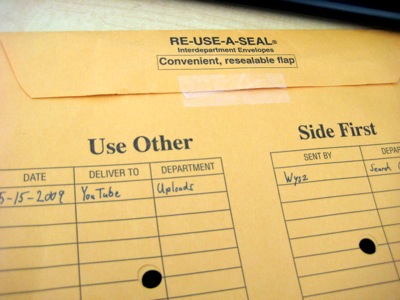
Just kidding. 😉
The message I wanted to convey when Matt put me on video was that our setup isn’t really something that’s limited to a large company with a big media budget and staff. We’re using mostly “prosumer” level stuff, and you could get similar results by purchasing equipment today at even lower prices. Any standard video camera should be fine to get you started, and even a camera built in to your computer can work, depending on what the content of your video is. HD is a bonus, and well under the “thousand dollar range” I guessed in the video. But the most important thing isn’t which camera you buy, it’s how you use it. So rather than getting into the specifics of the equipment, I’m going to go over a few things you can do to set your video apart from the other 20 hours of video uploaded each minute to YouTube.
Get decent audio. I’m putting this first because it’s often overlooked by the producer, and is incredibly annoying to the audience if it’s bad. If you can get a microphone, that’s great. If you have to use the camera’s built-in mic, make sure the room is free of background noise (air conditioners, refrigerators, crowds, etc.), and have the talent speak loudly and clearly as if presenting to a large group. If your camera has a headphone jack, plug in some headphones and listen to the sound as you record.
Use a tripod, and don’t zoom. If you need to get a closeup of something, try cutting to a closeup instead of making the user watch a zoom. It’s much easier to get a nice image when the frame doesn’t move. If you’re unsure about how to compose your shots, start by looking up the “rule of thirds.”
Make sure the subject is well-lit. We actually don’t have any video lights in our rig at this point, and conference rooms tend to have pretty ugly lighting when it comes to video. So whenever possible, I try to pick a room that gets natural sunlight, or even go outside (just watch your audio!). Sunlight looks a lot better than fluorescent. If you’re especially lucky, you can find a room with windows on two walls. Then, you can have one window light your subject, and use the other as a background without your subject turning into a silhouette. Whatever you do, make sure your video isn’t too dark. Video cameras do not do well in low light, and after compression the image may be even harder to see. If you do need extra artificial light but don’t have a pro rig, you can get any bright light and then diffuse it by bouncing it off of a white wall or ceiling. I did this with a workshop light from Home Depot in the reconsideration video and also in my cooking shows.
Use manual focus, especially if your autofocus is fidgety. A quick way to handle this on cameras without a focus ring is to zoom in on the subject’s eyes, let it auto-focus, and then switch to manual mode so it’s set on that focal length. When you zoom out, your subject will remain perfectly focused.
Upload using the correct aspect ratio. Don’t stretch or squash your videos from their native dimensions. If it looks funky after you upload, try one of the tags listed in this YouTube blog post.
If you’re using Final Cut and are mixing in images, leave everything in its native format in the timeline, then export directly from the timeline to your final file. Your screenshots will be super-crisp if you don’t export them to a movie file (in a format like DV or HDV) first before compressing. If you do any kind of scaling of the images and your sequence is set to an interlaced video format, set the field dominance to “none” in the sequence settings.