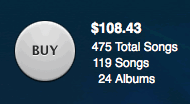If you’re a regular visitor to my site, you’ve probably noticed that I don’t talk about Google (my employer) that much on this blog, at least when it comes to announcing new products that you might want to try out. So, where can you find new Googley goodies? I have a couple of suggestions:
Google Labs
If you’re looking for a place to experience some bleeding-edge products before we consider them ready for a full launch, check out the newly renovated Google Labs. Just added today is what I think is a pretty awesome feature for Image Search, called “Similar Images,” that allows you to pick an image from the results, and from there look for similar images. For example, if you’re looking for images of puggles, you can search for [puggle]. And then from those results, you see a nice shot of a puggle against a white background, and want to see what else is available. So, you click on “Similar images” below that image, and there you go, Google gives you a whole set of pictures of puggles against a white background. I’m not going to include any screenshots here; I want you to get the hands-on experience and try it out yourself. Nature photos are particularly fun, and don’t forget that you can start by refining your search by color to help you find what you’re looking for. While you’re trying it out, see if you can find any fun clusters and post them in the comments. I’ll get you started with one that Jason (Internet baby expert) found just minutes after trying the new feature. Search for [angry baby] and look for a commonly-edited photo of a baby. Click on “Similar images” and enjoy.
Also making its Labs debut today is Google News Timeline, which gives you a calendar-like view of the news. Make sure you go beyond the default view and try playing around with the settings… you can even add more news sources by clicking on “Add More Queries.” I added my own blog as a query, and it’s fun to browse it in this new view! You can find more info about this feature on the Google News blog.
My shared items in Google Reader
If you want to see which announcements from Google I’d like to highlight, try browsing my shared items in Google Reader. I don’t update my blog every day, but I do share things in Reader all the time, and many of them are Google/tech related. Of course you may still have to sift through some silly stuff as well, since sometimes I feel it’s important to keep my friends informed of other important annoucements, like the fact that Hercules in New York is now available on YouTube. You can find my shared items in the sidebar of this blog, or by visiting theinternetissocool.com.*
And please remember that anything I say here is my personal opinion and does not represent Google. KTHX.
* Funny story: I registered theinternetissocool.com a couple of years ago because I was afraid that people would misspell “Wysz” and wanted something memorable and spellable that I could point people to if they asked for my website. I totally forgot that I had it a year later, when I tried to solve a similar problem by registering onlinehaircuts.com. I’ve since redirected theinternetissocool to my shared Reader feed, and some new content is coming to Online Haircuts soon at some point. In related news, I recently acquired wysz.com (the domain name I originally wanted for this site), so everything on thewysz.com will be moved there when I get a chance.