Do you use a Mac? Do you want a photo management application that syncs to a web interface and has cool features like face recognition? It’s here, it’s free, and it’s from Google. Picasa for Mac.
Category: Geek
Quick tip for the Google Mobile App on iPhone
When I saw my cousin at Thanksgiving, shortly after the new version of the Google Mobile App with Voice Search had been released, he said “I don’t even need Safari,” thanks to the app. Well, I agreed that this was true for some queries, but you often need to go beyond the search results and visit one of the pages. By default, the application opens links in Safari. Some people may prefer this, since with the full mobile browser you have access to tabs, bookmarks, etc. However, if you want to simply view a page, wouldn’t it be nice if you didn’t have to leave the app?
Fortunately, there’s a way to view pages right within the Google Mobile App. First, you’ll need to access the super-secret “Bells and Whistles” options in Settings. Within the Google Mobile App, tap “Settings” and then scroll down… and keep scrolling until “Bells and Whistles” appears. Then, access “Bells and Whistles” and turn the “Open Links in App” option on.
Now, if you do a search and tap a result, the webpage will open in the Google Mobile App instead of Safari.
Proud moment
Earlier today, I witnessed my 87-year-old grandmother, who only started using a computer regularly a couple of years ago, successfully initiate a video chat (to my sister) using her new iMac that she received as a Christmas gift.
She also uses it to go on the Internet (email, news, shopping), play solitaire, and write her memoir. I want to be like her when I grow up.
My 2008 video archiving strategy: Wait until 2009
Over a year ago, I decided I would embark on a mission to save all of my family’s home videos to disk. It hasn’t happened yet, but I’m glad, because there were a few flaws in my plan. My plan wasn’t future-proof (the videos would be saved with lossy compression), it would require a lot of bandwidth (I planned to upload them to my website), and compression time would drive me nuts.
Fortunately, good things come to those who wait. My highest quality video is on HDV tapes. HDV runs at about 12-14ish gigabytes per hour. 1 terabyte disk drives, which would give me over 70 hours of HD video per drive, are now in the “totally affordable” range of about $120, and could be even less when I buy them in January. This means that for less than $400, I could have an instantly accessible digital library of my videos (at least the first 70 hours), and two backup copies which I could rotate on my trips home as an offsite backup.
Since iMovie ’08 now operates on the iPhoto model (it manages a video library; it is not just an editing program), I think I’ll be encouraged to shoot more video if I know that it won’t just be placed on a shelf and forgotten.
I’ll get started on this when I return to California in 2009. The one issue is that I need to decide how to handle the VHS stuff. Do I burn it on my DVD recorder and then rip it as a high quality H.264 file? Do I record to DV tape and then transfer the tape to my computer? I think I’ll go with the DVD option. It won’t be in an easily editable format (most editors will only handle DV/HDV/etc. in realtime), but it will be better than two tape transfers.
And after this project is complete, should I revive the idea of scanning pre-digital family photos? I started on this back in college but it was painfully slow and I gave up after only a couple of albums. Are there super-fast (but still high quality) scanners available now? Please point me in the right direction in the comments.
OS X – Lined rectangle following cursor and freeze
Alright, what is going on here? My MacBook Pro is not in a happy state. Starting last night, it has been doing a strange crash. Here’s what happens:
- The computer becomes unresponsive to any clicks, and a rectangle of horizontal lines follows the cursor.
- Cursor becomes beach ball, and at some point the rectangle disappears.
I can’t force quit or anything; I can only force a shutdown by holding the power button. Since the whole system becomes unresponsive, and there are those funny lines, I’m thinking it’s a kernel panic.
At first I thought this was no big deal, and somewhat of a mixed blessing. It was about time I did a clean install of the system, for instance I had completely killed Spotlight a few months ago and was looking forward to getting it back. However, I’m afraid this issue may be independent of the system software. I started up from an installation disk, and before I could even complete the first step, choosing a language, I saw the dreaded lines. This happens both when booting from the hard drive and from the CD, so that can’t be good.
Here’s a picture:
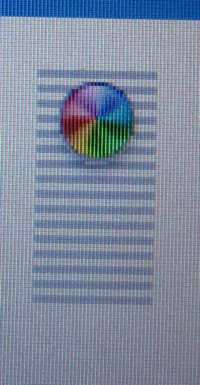
Any Apple geeks know what this is? I usually know what’s up when I take my computer to Apple, so I can confidently say that it’s a hardware issue and I won’t let them waste our time trying to run Disk Utility or reformatting my hard drive.
Fortunately, this thing should still be under AppleCare (always a good buy on a laptop or monitor), so I might even get a free upgrade out of this. But I don’t like being without my personal laptop, and as nice and knowledgeable as the Genius Bar people are, I really really hate the experience and guaranteed 20+ minute wait after my scheduled time.
Final Cut Pro: Plays fine in sequence, but audio out of sync on export
I lost a few hours to this issue today, so I’m dedicating a blog entry to a simple checkbox to help others:
If your Final Cut Pro sequence plays fine from the project file, but the audio and video get out of sync or there is a rendering glitch when you export a QuickTime movie, try selecting “Recompress all frames” when you export. You can also play around with clearing render files, etc., but this one box seems to do the trick.
Back online (sorta)
There is no need for me to blog about problems with my Internet connection. There is no way that anyone who is reading this cares. But I took down notes, so I have to put them somewhere!
Friday morning:
No Internet connection. I try resetting modem. No joy. Unplug it and go to work. When I come back, I plug it back in and I’m online.
Saturday morning:
No Internet connection. I try resetting modem. No joy. Unplug it and go to watch YouTube in person. When I come back, I plug it back in and I’m NOT ONLINE. I try resetting several times, and then call tech support. Here’s my log of the call:
00:00 – 15:00
On hold. One recording is constantly interrupted by another. At one point I actually heard the phrase “cruising the information highway.”
15:00 – 25:00
Provide modem make/model, check status lights, check configuration using browser.
25:00 – 30:00
Escalated to Tier 2. On hold again.
30:00 – 34:00
Tier 2 tech wants to run line tests. I’m put on hold and for the first time get music. It’s really staticy so it sounds like that genre of music where they just yell. At 34:00 the static subsides and I’m listening to “The Way It Is” by Bruce Hornsby. I incorrectly identify it as “Against the Wind.”
34:00 – 43:00
Line tests don’t see the modem so they’re sending me a new one. Meanwhile they’re going to run a maintenance check on my line and call back by noon tomorrow. I’m given the number for the maintenance department as well as a secret code to bypass the automated system.
43:00
After hanging up, I reset the modem again, and plan on doing this repeatedly for the rest of the weekend. It works on the first try, and here I am. For now.
And after trying to publish this post for the first time, I’m kicked off again. It takes several resets but I’m back long enough to put this up. Hopefully the new modem will eliminate this constant resetting.
Street View on iPhone
It took me a second to figure it out, so in case you were confused, here’s one way to activate Street View after upgrading your iPhone to firmware 2.2 or later.
1. Open the Maps application.
2. Search for something (don’t just use My Location), so you get a pushpin:
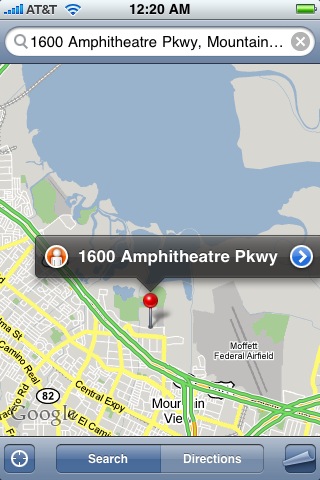
3. Tap on the Street View Guy to the left of the location, and you’ll be sent into Street View:
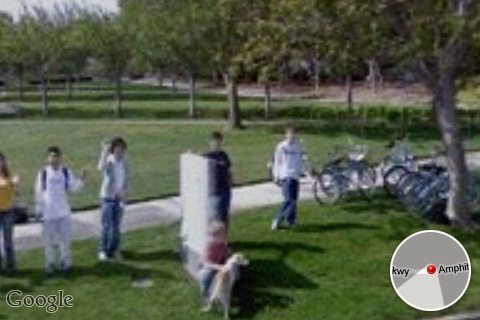
That’s me next to the bikes!
4. Tap the orientation circle to exit Street View.
YouTube Live
One of my favorite parts of working at Google is volunteering to help out with cool stuff. On Saturday, I’ll be in San Francisco for the day to work on YouTube Live. YouTube Live is the first live streaming event on YouTube, and all you need is an Internet connection to join the fun at 8 PM Eastern (5 PM Pacific).
I wish I could upload video from my iPhone… if I could I’d promise to upload clips to YouTube from the event as it’s going on. I’ll see if I can at least get some pictures up with Twitter, and shoot some video with my PowerShot to upload later. It won’t be the greatest quality, but I don’t feel like carrying around my HD camera all day. Let me know if you tune in and what the streaming experience is like.
Speak now
You may have heard about it last week, and now you can try it out for yourself. The new Google Mobile App with Voice Search is now available for the iPhone. You can read about it (and watch a couple of videos) on the Google Mobile Blog and the Google Mac Blog. The big advantage of this update is that it can be faster to speak than it is to type on a mobile device, and I’ve found that to be true.
For example, let’s say you’re about to call home from a different time zone and aren’t at your computer. Just say: “Time in New Hope, PA.” Or, if you’re in the kitchen and your hands are too messy to touch that precious laptop: “12 ounces in cups.”
There are also queries where it’s nice to have Voice Search even if you don’t mind typing:
“Supercalifragilisticexpialidocious”
“Punxsutawney, PA”
And in case you didn’t know, even if you don’t have an iPhone, you can still talk to Google and call businesses for free (in the US and Canada) by dialing 800-GOOG-411 (1-800-466-4411). If you want to be a power user of the service, check out these tips.
Update: On the company-wide blog as well.