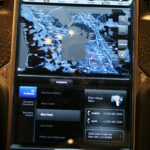I was asked tonight about how I skip lines in airports, so I figured it’d be worth publishing a blog post about it. As a bit of background, I’m a frequent flier, and I don’t like to wait in line. I’ve been known to pass on free food because there was a queue. I hardly ever go through tolls or into San Francisco, but I have a FastTrak tag and a Clipper card. I ordered a passport card just because I thought it looked cool. I’m a little weird.
I skip lines via multiple programs. Here are my impressions of Clear, TSA Pre, and the Global Entry program. Keep in mind that this is just from a sample size of a single experience for each service, and they’re still relatively new.
The experience
I recently used this at SFO’s international terminal. At the time, the regular line was not very long, but they only had one lane open and it wasn’t moving quickly. I was traveling with a group, so I wasn’t planning on taking advantage of Clear for this trip, but when we realized that we were risking not having enough time to grab breakfast before boarding, I popped over to the Clear lane. The procedure was really easy at this point. There was nobody else in line, so I just handed over my card to the friendly agent, who scanned my boarding pass, card, and fingerprint, and then escorted me past the TSA agent who was checking IDs, putting me right at the front of the line for the rest of the usual TSA screening process. The Clear process took less than a minute. I still had to take off my shoes, take my laptops out of my bag, take my jacket off, and choose between the body scan or pat-down. But, I was able to get through the entire checkpoint in just a handful of minutes and spent my time waiting in line for breakfast while my friends waited in the TSA line, allowing us to eat before boarding the plane, which was promptly delayed.
Disadvantages vs. TSA PreCheck
- Costs money
- Doesn’t get you out of any of the inconvenient procedures.
Advantages over TSA PreCheck
- Easy enrollment. No frequent flyer status or extensive application required.
How to get it
Sign up online, pay money ($179/year without any discounts; the link I just dropped has my referral code and gets you 1 free month), then visit an enrollment center (at the airport) to get your picture and fingerprints taken. They’ll then mail you your card, so you can’t use the service right away, but the entire enrollment process is pretty painless.
The experience
This was confusing as a first-timer. I thought that there would be an indication on my boarding pass if I was eligible for the PreCheck lane, but there was none. It appears that one don’t know if they’re eligible for that lane until the boarding pass is scanned. Fortunately, there was no line to get the boarding pass scanned. Once the agent scanned my boarding pass and checked my ID, I was waved on to a magical experience compared to what most TSA checks have become. I didn’t have to take off my shoes. I didn’t have to take off my jacket. I didn’t have to take my laptops or liquids out of my bag. Actually, I’m not sure if the not taking liquids out had anything to do with it; I always forget to take my liquids out, and they almost never pull my bag.
All I had to do was drop my bags on the belt, and then walk through a metal detector. That was it. It was so fast and comfortable, and better than any current screening process that I’ve been through recently in the world (includes the UK, Ireland, Germany, and India). There was no backlog of people waiting for the invasive body scanner which requires each passenger to stand still in for several seconds, and then wait several more seconds for a result. I didn’t take up my usual huge amount of space on the conveyor belt with three bins and two bags.
Disadvantage vs. Clear
- Enrollment requires flying a lot or filling out an extensive application.
Advantages over Clear
- Free(ish)
- No body scan or patdown
- Keep your shoes on
- Keep your jacket on
- Keep your laptop in the bag
How to get it
There are a couple of ways. The “free” way is to become a frequent flyer on a participating airline (I’m in it via US Airways) and they’ll give you an option to opt-in to the program. It doesn’t cost anything. When you fly on that airline, they’ll automatically send the right data to the TSA. The other way, which doesn’t limit you to a particular airline or require status, is to enroll in a Trusted Traveler program, which gives you a number that you can enter in that “Known traveler” field that you may have seen and wondered about during the booking process. This route is a bit more of a burden and costs money, but I’ve found it to be worth it as a member of the Global Entry program, which I’ll describe below.
This program lets you skip the immigration line when entering the United States. If you’ve traveled abroad before you know that coming back into the US can mean waiting in line for an hour, and this program reduces the process to just about a minute. What you do is simply get off the plane, and head towards one of the automated Global Entry kiosks. The kiosks are located by the crew lines, so just follow a pilot or flight attendant. You don’t even need to fill out a landing card, and I’ve never seen a line at the kiosks. There, you scan your passport and fingerprints, and answer a few questions on a touchscreen, essentially answering the questions on the landing card (anything to declare?) without having to enter in your passport number, etc. The machine provides a printout, and you then walk right past the border patrol officers stamping passports (you bypass them completely) and straight to the customs officer who takes the piece of paper and waves you in. So you miss out on getting a re-entry stamp, but it’s a nice, fast process, and only takes a couple of minutes. When I was sick on my way back from India and couldn’t have possibly waited in line for more than 20 minutes without having to abort, I found signing up for this program to be the smartest decision I made about that trip.
How to get it
Go to http://www.globalentry.gov/. Meet the eligibility requirements, fill out a pretty long background check (where you’ve lived, etc.), and pay $100. After your application is approved, you need to schedule an “interview,” (don’t worry, it’s not an interrogation) and then go to an enrollment center in person to be fingerprinted and photographed. It’s honestly a bit of a cumbersome process, but sometimes after a long international flight all you want to do is get home as fast as possible. It was definitely worth it for me. If you can get a few friends together at your office, you may be able to have the enrollment officers visit your workplace so you don’t have to travel for the in-person enrollment steps.
Thoughts
As an individual traveler, I liked being able to have a briefer, less intrusive, and less cumbersome screening process. For me, the pre-work was worth it for a smoother travel experience. Some people may not feel comfortable with the fingerprint and iris imaging, but as a geek I actually enjoyed the novelty factor. The funny thing is that the privatized, more expensive Clear service appears to have the least value-add, but until all airports get TSA PreCheck, I’ll probably remain a member if my travel schedule continues at its current rate of activity.
I’m not fully convinced this is all necessary for security, but I’m not an expert so I’ll try not to be an armchair security guru. I do see how both Clear and the Global Entry program do a better job of verifying identity, since they use biometrics. The difference in screening processes for TSA PreCheck vs. the regular process is something I’m still not able to completely justify, but if I can find my way into the less intrusive process, I’ll take it.
Now who wants a blog post about how I get free upgrades on 50% of my domestic flights? (It’s on US Airways, so don’t get too jealous.)